Warrior Cravings
Table of contents
Overview
Warrior Cravings is a web application that provides a chance to view the many different food choices on campus (Campus Center, Food Trucks, Paradise Palms, etc.). Listed below are the elements included in the web application:
- Meteor for Javascript-based implementation of client and server code.
- React for component-based UI implementation and routing.
- Semantic UI React CSS Framework for UI design.
- Uniforms for React and Semantic UI-based form design and display.
Deployment
The following link will connect you to our deployed application on Digital Ocean: Warrior Cravings Application
Warrior Cravings Documentation
The following section is a guide to many capabilities and features of Warrior Cravings!
Landing Page
Before logging in, every user will start at the landing page and see a summary of Warrior Cravings.
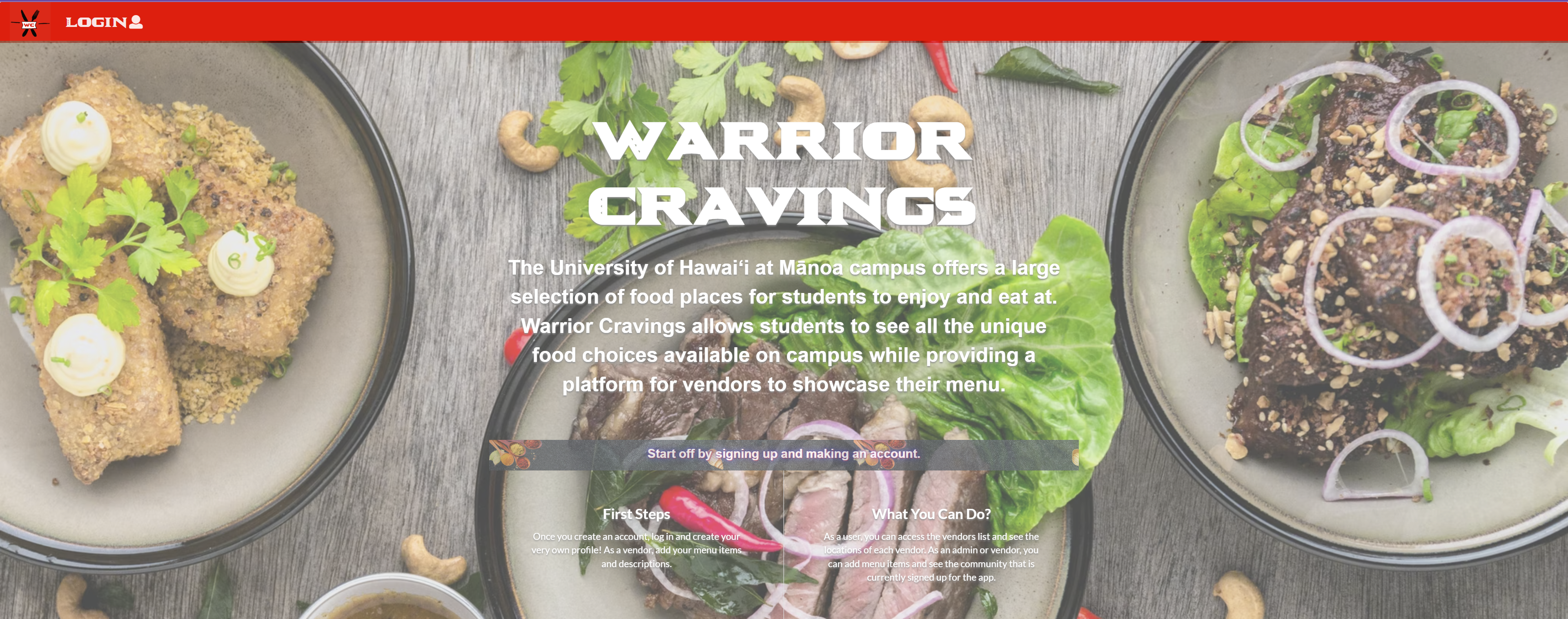
Sign in and Register
Sign in to your account or get a chance to register as either a User or Vendor to be a part of Warrior Cravings.
Admin Profile
In the Admin Profile, you have many different administrative features to help improve and maintain the application.
Add / Approve Vendor
As an Admin, you can add/approve new Vendors to update the database as new food options become available.
Archive / Delete Vendor
Pending any circumstance where the Vendor and food option becomes unavailable, an Admin can archive or delete the vendor from the database.
View Vendors
View the list of all vendors, with an option to include/exclude archived Vendors.
User Profile
In the User Profile, you are in a one-stop shop with different features to view all food options available.
View Food Map
Interact with a map of campus containing all the different food options locations.
View Vendors List
View a list of all available Vendors and their menu items.
Feeling Hungry
Click on this option to randomly generate places to eat when you feel hungry but do not know where to go.
Vendor Profile
In the Vendor Profile (upon approval of the Admin), display and share your food with all the users.
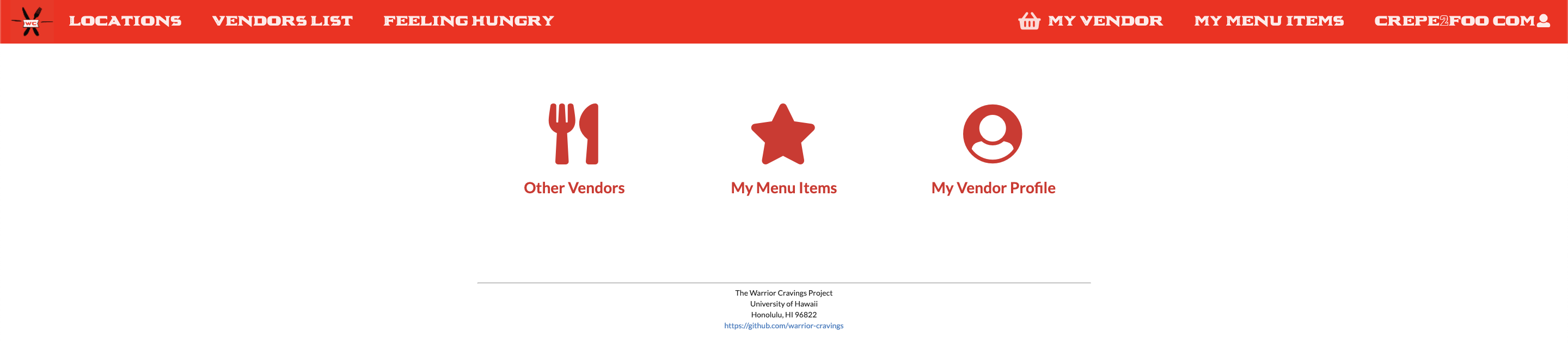
Add / Edit Vendor Page
Add and edit your Vendor profile to the database so users are up to date and can find and eat your food!
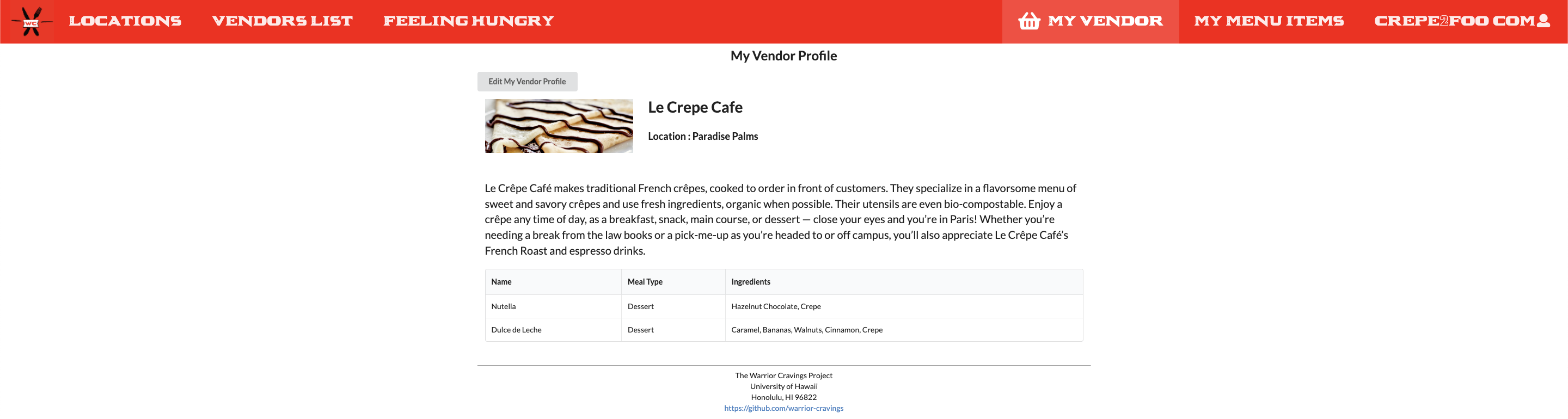
View Menu Items
View your menu items on display to the users.

Add / Edit / Delete Menu Items
Add, edit, and delete menu items to your vendor page so users can be up to date and see all the different food choices to eat!
Developers Guide
This guide is more for aspiring Meteor developers who seek to create something similar to this website or wish to go further beyond this current build.
First Step - Install Meteor
The first step to using meteor is to install it, which you can find here How To Install Meteor.
Second Step - Create A Local Copy of the Template
The next step is to create a local copy of this template on your computer. First, go to our applications page, Warrior Cravings Github Page, then click on the green “Code”. Once inside the dropdown menu, click on “Use This Template” to create a copy to your Github. Then in your Github’s Warrior-Cravings, click on “Code” again to open it up with the Github desktop to create a local copy.
Third Step - Start The Web Page
Once inside the repo, go into the app directory by using the command cd app and install libraries with $ meteor npm install then finally run $ meteor npm run start. You should then see your application at http://localhost:3000.
Warrior Cravings Milestones
Track our progress as we develop Warrior Cravings!
Milestone 1
See Milestone 1 here Warrior Cravings GitHub Project Board M1
Milestone 2
See Milestone 2 here Warrior Cravings GitHub Project Board M2
Milestone 3
See Milestone 3 here Warrior Cravings GitHub Project Board M3
Community Feedback
Positive Feedback
- I like how everything is organized and neat. It’s easy to find things on the site. I like how everything is easy to read since the descriptions are short and sweet. I also appreciate how you added where each restaurant could be found and the maps to it—super helpful.
- Very organized! A nice and simple design/layout makes the website easy to navigate.
- I like how the website is simple and informative especially the locations because I had no clue about where they are because I only ever go to the architecture building.
- I like the feeling hungry option because I’m indecisive and can’t decide what I want to eat.
- I like how the vendors can add different menu items and update their own profiles.
Constructive Criticism
- I don’t know if it’s because I’m on an iPad, but when I click on some of the vendors, my screen goes white, and I would have to refresh my browser.
- Many people will most likely use it on their phone, so maybe make it fit different webpage sizes.
- Some features should be shown without requiring someone to sign up so people can see if they want to use the site or not.
- Images on the vendor’s list page should be relatively the same size to make it look more uniform.
- Maybe a few more pics for each vendor.
Team and Contract
Warrior Cravings is designed and developed by:
The link to our organization can be found here and the Team Bonding & Team Contract Document can be found here